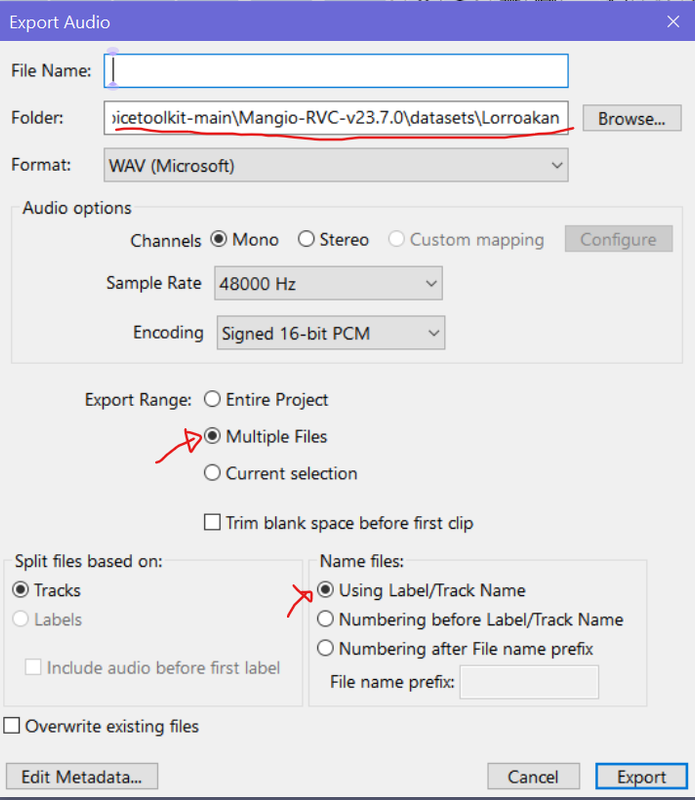Table of contents
[back to index]
1. Prerequisites
This guide assumes you know how to use BG3 Multimodders tool (BG3MT). If not, read Getting Started with BG3 Modding.
1. Download Bg3 AI Voice Toolkit
- Link to Repository
How to download a github repo:
- Extract the contents of the zip file. This will be a folder named: bg3-ai-voicetoolkit-main
- Get the INFER_TRAIN version of Mangio-RVC-Fork - Download
- Extract the contents into bg3-ai-voicetoolkit-main folder.
- Delete all the audio files inside: bg3-ai-voicetoolkit-main\Mangio-RVC-v23.7.0\audios
- Download Norbyte's Lslib Tool - Download
- Extract the contents into the bg3-ai-voicetoolkit-main/lslib folder
- Open BG3 Multimodders Tool (BG3MT)
- Go to Utilities > Game File Operations > Unpack Game Files
- Check the Voice.pak option and click Confirm.
- In directory that you extracted BG3 Multimodders Tool to, there should now be a folder called UnpackedData
- Inside there will be a "Voice" folder.
- Cut/Copy this "Voice" folder and paste it inside bg3-ai-voicetoolkit-main
- Your bg3-ai-voicetoolkit-main folder should now look like this:
Download and install Audacity from https://www.audacityteam.org/
[back to index]
2. Extract Voices by voice ID
Find voice ID of your NPC
- Let's say I want to extract Lorroakan's voice. I recall he said the lines. "You've been to Shar's temple"
- Download the Asset dictionary
- Look for "You've been to Shar's temple". Copy it's corresponding "handle". In this case it would be "h069a339fgff56g40bag9ccdg55a1599a0ade"
- Open BG3MT and search for this handle.
- In the results there should be a Soundbanks/*.lsf file
- Extract and Open the file in notepad++
- Search for Lorroakan's dialogue handle within the lsx file, you should see: UUID_yourhandle.wem
- Everything before the underscore is your voice id, in this case "va9d4b71db0ef429e82106dc8be986ee9"
- Open bg3-ai-voicetoolkit-main\lib\voice_selector.py in notepad++
- You'll see a numbered list with character names and an id
- Simply maintain the same format to add another character.
- "Name" can be of your choosing that best describes the NPC. In this case: Lorroakan
- id should match the voiceID of the NPC you are interested in.
- Now add your NPC's voiceID as an "id" to the voice_selector.py. In Lorroakan's case it's:
.
Note: Make sure you number this correctly. There was 37 voice ID's before this one. So this one is number 38. - Go back and open 1.Select Character.bat and you will see that Lorroakan's voice lines are now selectable. And audio files have been extracted to bg3-ai-voicetoolkit-main\Mangio-RVC-v23.7.0\audios
[back to index]
3. How to Train your own Voice Model
Prepping the voice
Let's train Lorroakan's voice.
Good quality audio will always create better quality models. To keep things simple let's train ingame dialogue audio because they are, by nature, very high quality and doesn't have background noise.
- Lorroakan's voice was extracted to bg3-ai-voicetoolkit-main\Mangio-RVC-v23.7.0\audios
- Open Audacity
- Grab around a 100 of Lorroakan's voice lines and drop it in Audacity
- Press ctrl + A to select all the audios in Audacity (mine is v3.4.2) .
- Go to Effect > Special > Truncate Silence
- Configure the settings to look as follows:
- Click Apply
- Go to File > Export Audio
- Set the export Folder to be the full path to your bg3-ai-voicetoolkit-main\Mangio-RVC-v23.7.0\datasets\Lorroakan folder
Note: you should change "Lorroakan" to your NPC or voice actor name - Once you've got the setting to look like the image above. Click Export.
Training the Model
- Open bg3-ai-voicetoolkit-main\Mangio-RVC-v23.7.0\go-web.bat
- You should see a command prompt. Let it do it's thing, and soon a page will open in your browser.
- Go to the "Train" tab.
- Now follow the tutorial below
[back to index]
Change Voices using AI
A few things have changed since the video below was made.
1. Correct Conversion
2. Packing your Voice Mod
There is a slight difference in packing voice mods versus regular mods. In BG3MT, you need to set Compression to "None"

3. Video Tutorial of remaining steps
If you followed the tutorial so far and installed everything the prerequisites & extracted your NPC's voice ID, you can skip any installation steps in the video below. I have timestamped where you need to start:
For learning purposes, you can choose touse preexisting a voice models. There's a huge list in this link:
Voice Models: https://huggingface.co/QuickWick/Music- ... /tree/main
The pth files go in weights folder. and the .index file should go in a custom folder with the same name as the model within logs.
e.g.
weights/britney.pth
logs/britney/britney.index
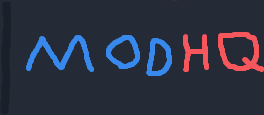
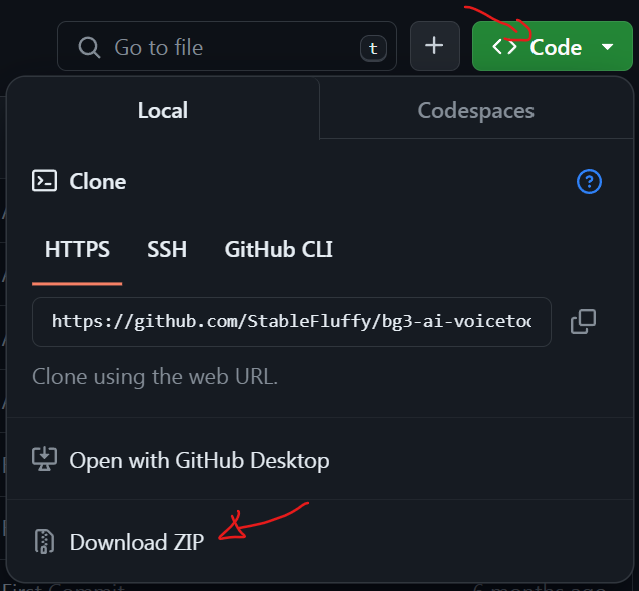
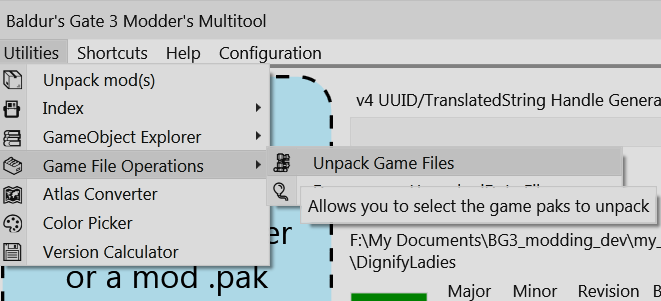

 .
.